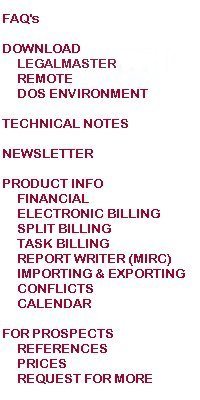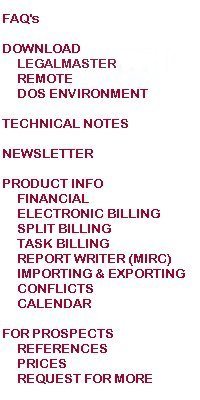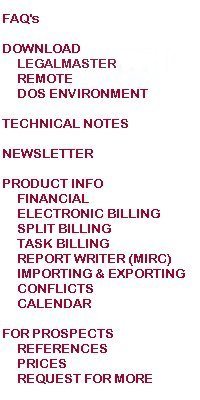
How do I copy Legalmaster information into my word processor?
This question is only asked by people still using Legalmaster's DOS version. We assume that people using the Windows version know how to do this.
Virtually any information stored by Legalmaster may be copied to any other Windows application. You may want to send a letter to a client and would like to copy his name and address into your document. There are two basic options.
You may copy all or a portion of a Legalmaster screen.
You may copy all or a portion of a Legalmaster report.
To copy all or a portion of a Legalmaster screen
- Make sure Legalmaster is in a window rather than occupying the full screen. To switch back and forth between these two modes, just hit Alt-Enter.
- When Legalmaster is in a window, make sure your tool bar is visible. If it isn't, click on the icon at the upper left of the window and check tool bar by clicking on it.
- Call up the Legalmaster screen that contains the information that you want to copy to your word processor, e-mail or any other program.
- Mark the text that you want to copy. You do this by first clicking on the Mark icon (the rectangle made up of dashed lines) toward the upper left of the window and then clicking and dragging the cursor from the upper left to the lower right of the
section you want to copy.
- Click on the Copy button. It's just to the right of the Mark button. This step copies the Legalmaster text to your Windows Clipboard.
- Go into the program to which you want to copy your Legalmaster data and hit the Paste button.
To copy all or a portion of a Legalmaster report
- This option is available only with Legalmaster'97 and later versions and only when running under Windows'95, '98, NT or 2000.
- In the Windows version, click on the printer options button. (It looks like a printer with no paper in it.) Then click on the button labeled "screen" and save.
- In the DOS version, just as you are about to print any Legalmaster report (with the intentional exception of the audit trails), i.e., just as you are about to hit the final keystroke that results in the running of the report, hit the F8 key. This
displays Legalmaster's print options. Hit the letter S.
- You just told Legalmaster to display the report on your screen rather than to send it to your printer. The report is displayed in a window. This facility is limited to about 150 pages. Once it's displayed, your options appear in the tool bar at the
top of the window or, if you prefer, right-click anywhere on the screen.
- You may copy all or any portion of the report to your windows clipboard from whence it may be pasted into word processing, e-mail or any other application.