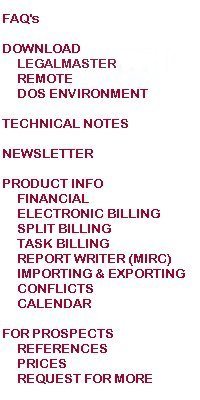

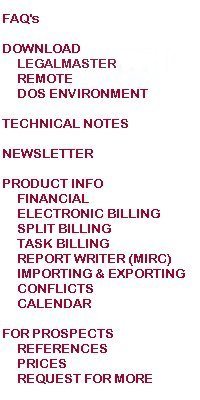
If you are running Legalmaster'95, '96 or '97, you must run it under one of the 32 bit versions of Windows (Windows95, Windows98 or WindowsNT) in order for your operating system to accommodate the year 2000. If, in addition, you are running
Legalmaster under Btrieve 6.15 or later (a requirement if you are running Legalmaster's Windows Remote module), you must be running with the environment files that we began shipping on June 11, 1999.
One symptom of older environment files is a sharing violation prior to printing any Legalmaster report that calls for a sort.
You may download these environment files from our website. There are three files that you need; viz., LMCISAB.EXE (135,137 bytes), LSORT.EXE (33,713 bytes) and LSORT.PCD (16,256 bytes). To reduce the size of what you
must download and the time it takes for the process, we used a product called PKZIP to pack the three files into a single file. We gave that file the name ENV.ZIP. It is about 121K in size. After you download it to your computer system, just unzip it
and copy the three resultant files into your LIBRA1 folder. Be sure to check that the files' sizes match the values that we supplied above. These files are backward compatible; i.e., they run with any version of Legalmaster, regardless
of its vintage. Click here to begin the process.
Network users of Windows'95b sometimes get the message "incorrect DOS version." This is because the COMSPEC at that station is being mapped to a COMMAND.COM which does indeed belong to a different DOS version, presumably an older version of
Windows'95. Be sure to map your COMSPEC to the local copy of Windows'95 or to a compatible version elsewhere on your network.
Windows'95 changes things with respect to printing. As a conseqence, you may notice that none of your DOS applications print. To rectify this do at least these two things. 1) Be sure that the DOS printer drivers provided by Windows are loaded. 2)
In the properties of the printer icon under spooling options, choose disable bi-directional printing.
To determine which version of Windows'95 you are using, right-click on My Computer and then left-click on properties. Look at the last character on the second line under the word System. If it's a b, you
have the version in question.
You may run MEMMAKER to ensure that there is sufficient RAM in your window. It automatically loads DOS high. The DOS versions of Legalmaster want 580K as "largest executable program size."
If Legalmaster'95, '96 or '97 is to be run under Windows and client/server Btrieve, do not link with BREQUEST /L. Just load BREQUEST in our window.
Here is a README file that we copied from Pervasive's documentation. It was kindly submitted by one of our clients.
Contents
1. Overview
"Win32 DOS Box" refers to running a DOS application under Windows 95, 98, and NT. In previous versions of Btrieve, you were required to run Btrieve.exe, Brequest.exe, or BReqNT.exe to access your Btrieve data. These had limitations such as supporting
only SPX on NetWare.
To provide easy access, Pervasive has enhanced its Win32 support for DOS applications. This new driver utilizes the 32-bit Pervasive requesters - which provide full protocol support and typically operate faster.
Because the 32-bit requesters are used, you must already have these installed and configured. See the Getting Started guide for more information.
Both Service Pack III installation programs (full install and Patch) copy the DOS box install into \PVSW\Clients\DOS\WINDOSBX at the server. From your workstations, you may then attach to the server and run Setup.exe from this directory.
2. Running your DOS applications with the new driver
Windows 95/98
-------------
Before starting any DOS applications on Windows 9X, you must run BTRBOX95. To do this, click your Start button, point to Programs, and select Pervasive SQL 7. Then select BTRBOX95. A minimized dialog appears, indicating that the support is active.
You must leave this dialog running. If you close this dialog, you unload BTRBOX95. You will only need to run BTRBOX once -- you may have multiple DOS sessions open using a single instance of the driver.
Before now, most customers created a batch file to load the Btrieve DOS requester (BRequest or BReqNT). For Win9x, you must change your script to load BDOSSTUB instead. The DOS Box Install places this executable in the Windows directory, so it should
already be on your PATH. You will need to load this driver in EACH DOS session.
NOTE: You MUST reboot after installing. A device driver (VxD) is registered and will not load until reboot.
Windows NT
----------
Under Windows NT, the DOS Box Install configures the drivers to be completely transparent. Thus, you are able to immediately open a command prompt and run a DOS Btrieve application. The Config.NT file, located in the WINNT\SYSTEM32 directory, contains
the command that enables DOS application support. This file is similar to the old Config.SYS in DOS. NT loads it for each DOS session opened. In here, the Install places DEVICE= line to load the DOS Box driver.
3. Stopping a DOS application
The proper order to stop a DOS application is as follows:
If you do not follow this order, BTRBOX95 or the database engine may not unload properly.
In situations where stopping and restarting all clients is recommended, you should perform all three steps above. Simply stopping and starting your client applications is not sufficient.
4. Verifying that the install completed successfully
To verify that the install completed successfully, you need a pure DOS Btrieve application. One of the simplest ships with the server engines. You will find BUTIL.EXE in the PVSW\Clients\Dos directory. Running this command by itself will show a list of
available commands. Do this one time to ensure the copyright information says Butil for DOS, not Windows NT. You will then want to access a Btrieve file. You can use the BUTIL -STAT command to do this. If the command completes successfully, your DOS
support is functioning as designed.
Try a command like this:
BUTIL -STAT f:\data\file.btr
Here, "f:" is a drive letter mapped to your server and "\data\file.btr" is the path and filename of an existing Btrieve data file. A successful completion will return information about the data file. Otherwise, you will see a status code indicating the
problem. Pervasive Technical Support can help you resolve any problems.
5. Uninstalling the Win32 DOS Box Support
Uninstalling is handled through the normal Win32 method, Add/Remove Programs in your control panel. You will find "Pervasive Win32 DOS Box Support" listed here. This will remove the driver files and the BTRBOX95 icon on Windows 9x.
6. Manually removing in case of botched uninstall
In the event that the Uninstall is lost or otherwise becomes unoperational, deleting the installed files will not be enough on Windows 9x.
Windows NT
----------
DEVICE=C:\WINNT\System32\BTRDRVR.SYS
Windows 9x
----------
NOTE: Editing your registry is dangerous and can disable your operating system, causing you to have to reinstall all your software. If you do not feel comfortable doing this, please obtain the services of a qualified technician. Pervasive can accept no
responsibility for a damaged Registry.
(c) Copyright 1998 Pervasive Software. All rights reserved.
================ End of README.TXT ==============================
If you are using Novell IntranetWare version 4.1, you may use VLM's. You need not invoke bindery emulation.
Set LASTDRIVE to Z in CONFIG.SYS.
If you are using multiple servers under Novell's IntranetWare 4.1, be sure that all servers are using the latest version of Netware Directory of Services (NDS) and that all replicas are in synchronization.
A systems integrator with much Legalmaster experience discovered a very efficient way to address the significant memory demands required by Novell's Capture. His client is using Novell 4.1, and, because their PC's do not have sufficient
power to run Windows'95, they are using Windows 3.1.
He installed Client32 for DOS and Windows in lieu of VLM's and captured LPT1 outside of Legalmaster. He then assigned his printer address in Legalmaster's LCONFIG utility (screen #4) as SPL10=LPT1.DOS. The
.DOS extension directs the printer output to the LPT1 captured via Client32. You may capture up to nine printers in this fashion (LPT1 - LPT9).
One of our clients reported that he got occasional 4148 errors (file sharing violation), manifested as "the files required are being used at another station." He was using Novell client 3.21 and solved his problem by loading the most current Novell
patches (level 3).
Printing from an NT workstation to a Novell Netware shared printer
Both NT and Novell use Capture commands. Unfortunately, they differ from one another. NT's Net Use commands may, nevertheless, be inserted into our environment (screen #4 of LCONFIG). Here is one example submitted by one of our
clients.
SPL10=! NET USE LPT1: \\\ACCT\PRINTQ_1
ENDSPL10=! NET USE LPT1: DELETE
The exclamation point tells the environment to use the command following it explicitely, rather than having it interpreted by our run-time executable.
A minor problem still remains because Novell typically releases a job prior to NT. Under Novell, these timing issues are resolved by setting your time out to zero, but NT doesn't have such a parameter.
Novell offers an option to suballocate files. The results of this procedure are anathemas to Btrieve and many other file management products. DO NOT SUBALLOCATE FILES.
Pervasive, the authors of Btrieve, issued a notice (4/15/96) regarding a patch that temporarily resolves error 19002 (Btrieve error #2) that occurs with Novell IntranetWare version 4.1 and Btrieve NLM (client/server). It is caused by corruption in
Novell's Turbo FAT cache. Solution: get TURBO.EXE (its name has changed to CLSFIL.EXE) from Novell. It is available on Novell's FTP site; it is located in the incoming directory as a hidden file. CLSFIL.EXE is self-extracting and the
resultant file is TURBO.NLM. This NLM should be loaded from the STARTUP.NCF as one of the first items and should be on the user's C drive. Contact Novell for more information.
The client-server (C/S) version of Btrieve for NT servers is a different product from the C/S version for Novell. If you switch from Novell to NT or upgrade from NT to Novell, you will have to license a different version of Btrieve. Even the
commands differ. For example, while you invoke the Novell client with BREQUEST, you invoke the NT client with BREQNT or whatever command your consultant deems appropriate for your environment.
If you are using any version of work-station Btrieve on an NT server or running from an NT work-station with a Novell or NT network, you may encounter file lock errors (Btrieve error 85 expressed in Legalmaster as program exception
19085).
Here is what our Pervasive/Btrieve guru had to say about this.
Anyone running a non-client/server database of any kind on NT (server and all workstations) should turn off Opportunistic Locking and set the Lock Violation Delay from the default 250 (in milliseconds) to 30. The only way to set these is with
Regedit.
The documentation for setting the Lock Violation Delay is at http://www.pervasive.com/support/knowledge/files/btrtt-98022502.html.
The documentation for turning off Opportunistic Locking is at http://support.microsoft.com/support/kb/articles/q129/2/02.asp.
DOS Legalmaster runs just fine on NT workstations. If, while running Legalmaster, you get the message Out of Environment Space, you should alter Legalmaster's memory settings. To do so, just right-click on the icon
you use for Legalmaster, click on Properties, click on the Memory tab. In the Conventional Memory section, probably both the Total and the Initial environment are set to Auto. Change the Total to
640 and the Initial environment to 1024.
NT workstation software uses its own AUTOEXEC.BAT and CONFIG.SYS files. They are typically located in the \WINNT\SYSTEM32 directory and are named AUTOEXEC.NT and CONFIG.NT, respectively. Be sure that the HD
and WSID environment variables that Legalmaster requires are set in AUTOEXEC.NT and that FILES is set to at least 32 in CONFIG.NT.
If you are the proud owner of IBM's OS2 operating system, you may run Legalmaster in a DOS Session. Remember that OS2 ignores the settings in CONFIG.SYS and requires that the corresponding values be set in each station's session. Be sure to
set FILES to at least 32, load DOS HIGH, and turn UMB ON. If you need it, you can get even more RAM by selecting CGA rather than none as the Video Mode Restriction; this will buy you almost 100K, while having no detrimental effect
on the appearance of Legalmaster's screens.
We have had a rash of HP 5's and 6's that just won't print with any DOS application. This is what Hewlett Packard told us and it seems to solve the problem.
Some HP printer drivers include the ability to display a little status window while a report is printing that tells you which page the report is on. The presence of that little window prevents printing from any DOS application. You must remove that
window. Both DOS and Windows applications will still be able to print; you just lose that little window. Here is how you remove the status window.
What are 10030 errors?
The term "10030 errors" describes a class of events that are not actually errors, but are rather an indication that a program has been blocked from continuing by the actions of another workstation, task, or user. In this, 10030 errors are similar in
nature to "record locks" and should (in theory) eventually clear themselves and allow normal processing to continue.
In practice, however, the 10030 error message does not appear on the user's screen until such time as the program has been blocked for a time that is considered to be "too long" and thus the occurrence of this message on a user's screen indicates that
something bad is happening on the user's network as a whole.
Why do 10030 errors happen?
Some operations performed by a program need to be "atomic" and "exclusionary." That is, it is necessary to ensure that no other workstations or task on a network perform a similar operation simultaneously because the two operations would interfere with
each other. Your network software normally takes care of these conflicts automatically; nevertheless, there are some circumstances that can prevent the network from handling things properly.
A) The workstation was turned off or locked up (static discharge, etc.) while running.
B) The window in which the application was running was closed by the user.
C) A system or network error occurred resulting in an "Abort, Retry, or Fail?" type of system intercept (printer problems, diskette drive empty, network problems, etc.).
D) Legalmaster is running in a DOS box that does not permit background execution and the window in which Legalmaster is running was minimized or the user switched to another window. Be sure that the "always suspend" box in the background section of the
Miscellaneous tab of Legalmaster's shortcut properties is NOT checked.
E) A network card, cable or connector is bad. Legalmaster is a much more intensive user of your network than most any other application. If you have damaged hardware of this type, it is likely to affect Legalmaster before any other software.
Types of 10030 errors
There are presently two types of 10030 errors, open blocks and file blocks.
An open block can be identified because the error message at the top of the user's screen will begin with the text "[Open busy (10030) -- waiting..." and may or may not identify the workstation that has blocked the network.
A file block can be identified because the error message at the top of the user's screen with begin with the text "[File busy (10030) waiting...]" and then identify the file being blocked by its file name portion.
If you identify the station causing the problem
First, check to see if the user has Legalmaster running in a background DOS box that does not permit background execution. If so, just bringing the box to the foreground releases the block and permit the rest of the network to proceed. If you encounter
this, please be sure to change the "enable background execution" option so that it doesn't happen to you again!
If the workstation that asserted the block is still (apparently) running correctly, it should be possible to clear the block by simply exiting your application to DOS on that workstation. In some circumstances involving Novell NetWare™ it may be
necessary to reboot and relogin that system.
If the workstation that asserted the block is frozen try to determine why this happened.
If the workstation is turned off or not running the application see if the user turned off the system or
killed the application window without exiting your application in a normal manner.
NetWare Procedures
The clearing operation can be performed on a NetWare system once the workstation is identified from the workstation ID and the NetWare connection is identified from the login name of the user logged-in there. See documentation for the NetWare "CLEAR
STATION" command and/or delete it from the MONITOR connection list.
Note that you do NOT want to issue a "CLEAR STATION" command using the workstation ID; use your NetWare connection number.
One of our clients reported on December 15, 1998, that her system hangs (freezes) during sorts both in Legalmaster and LIBRA if the latest version of Cheyenne's virus innoculator was loaded. No one has reproduced this yet.
Legalmaster for DOS - Technical Notes
Running DOS Legalmaster under Windows
Btrieve and Windows
Pervasive.SQL 7
Pervasive.SQL 7 Server Engine
Pervasive Win32 DOS Box Support February 1999 README.TXT
Novell
Novell IntranetWare 4.1 or 4.11 with Windows 3.1 or 3.11
NT Workstations and Novell
Btrieve and Novell
NT Servers and NT Workstations
OS2
HP 5's and 6's
10030 errors
Other products