

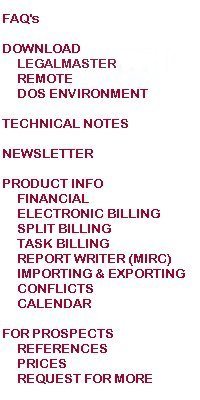
Both
a client who installed the software himself and a consultant who
installed on behalf of one of our clients were kind enough to provide
some of their thoughts and instructions.
Dated: July 21, 2003
Steven Peters - Network Administrator - Gaw VanMale
Install Windows 2000 standard server and assign a static IP address. Install the server as a member server (standalone) and do not install active directory as this server will not authenticate users if another WIN2K domain controller exists.
Install WIN2K Terminal Services in "application mode"
Set up user's home directories using the C:\WINNT\application compatibility scripts\chkroot.cmd file.
Set the root drive to Y: (or some other drive that does not conflict with other network drive mappings.
Ensure that user domain accounts are removed from the local guest group and domain guest group as errors with profiles will occur - see Microsoft Knowledge Base article #Q293660 for details.
Ensure each domain users properties that under the Terminal Services tab the user profile field contains the UNC to where the user's profile exists in that local office. Also, that the Terminal Services Home directory field is configured to connect to the specific drive pointer in step#4 of this procedure and the TO: field UNC points to the Documents and Settings folder for the specific user located on the Terminal Server. Ensure there is a check placed in the box "allow logon to Terminal Server."
Download and install and the SETX.EXE utility from the Windows 2000 server resource kit. Place SETX.EXE in the root of C:\
Create a batch file for each user with an entry of C:\setx WSID [ID] where [ID] is the users LegalMaster ID for example the user assigned B1 would be C:\SETX WSID B1
Place the appropriate batch files in each user Terminal Services profile start folder. NOTE: There may have been other configuration done to the superb.ini which did not get documented at the time of this writing.
Install Btrieve by following the instructions provided by CSP (developers of LM) and make the modifications with the Btrieve Micro Kernel Setup Utility. NOTE: There is other configuration to the set user Y: directory in ?...that did not get documented at the time of this writing.
Install the LegalMaster program by following the instructions provided by CSP. In a Terminal Services environment you only have to install Btrieve and LM on the Terminal Server once and other user additions just need a shortcut to the program.
END OF PROCEDURE
The question
Subject: I need help with Legalmaster
Hello,
My name is Scott Krafft and I was refered to you by Phil at Legalmaster. I am a consultant working for a law firm in St. Louis, MO and I am attempting to get Legalmaster working on a Citrix server.
I am not a Legalmaster guru but have some general knowledge. I have tried to get this working on my own, but cannot seem to get anywhere. One issue is the WSID stored in the HKLM. There may be other issues that I am not aware of that prevent this program from working correctly. Phil mentioned that you had got this working.
Would you please share with me your steps to get this to work. I am nearly bald already and I can't afford to have this issue cause me to loose what little hair I have left :).
Any help you can provide is very much appreciated!
Thanks in advance for your prompt reply.
Scott Krafft Networkz Consulting Group, Inc.
4679 S. Grand Ave. St. Louis, MO 63111 314-752-7999 fax:314-752-7688
The response
Hi Scott,
The environment I've set up Legal Master in is not in a citrix environment, but just a straight windows 2k ts environment via rdp. How I've set WSID's is basically through environment variables under system properties, separated by colons. Also, as mentioned on the website, you can use a utility called setx downloadable from Microsoft's website, and make batch files that run in the startup folder of the user's profile. Aside from that, just make sure that the two ini files, superb.ini & lmcsp.ini are copied into the Windows folder of the user's profile. Also, and I haven't tackled this issue the way I'd like, but here it is: There are permissions issues when running this application in a TS environment. Entries to the registry are constantly being made, or are necessary at execution of the program. So just a general user in a TS environment can't set their environment variables, data paths, and set those reg entries when they launch the program. So, therefore I nested the domain users group into the local powerusers group on the TS box, and had to set group policies to protect the box from being shutdown, apps being installed, etc., etc., etc. by general users. Even if you set the power user permissions, set up the user in Legal Master, and then take the permissions away it still doesn't work, so the more liberal permissions must stay. Hope all this makes sense.....I'm actually doing the implementation as we speak, and in my test environment this worked..... If you have any ideas about the permissions issue, and how to get around it, then please hit me back w/any suggestions. Good Luck!!
Andrew Hill Systems Consultant Integrated Systems Solutions
You must assign every station a unique two-character Workstation ID. You may store this value either in an INI file or in your local computer's Registry. The INI file takes precedence over the Registry.
Inasmuch as Terminal Services software forces multiple users to share Registry settings, a terminal services environment essentally requires that you use INI files to store your users' WSID values.
You must name the INI file LMWR.INI. LMWR.INI must consist of exactly two lines. The first line must contain precisely the seven characters [Setup]. The second line must contain precisely the seven characters WSID=xx, where xx is your Workstation ID.
This was submitted by Gabriel Raffaelli, IT Consultant
To get Legalmaster Remote working under our users Citrix Profiles, we had to go through these steps, remembering all the while that Citrix commands are case sensitive.
First, just as your instructions clearly state, we created an INI file with these contents.
[Setup]
WSID=XX
We named it LMWR.INI.
Second, we placed a copy of that file in each user's Roaming Profile, replacing the 'XX' with each user's unique workstation ID.
Finally, we verified that the data directories in File/Settings were set to the same locations as are those of a typical workstation set up, and voila! Each user can use Legalmaster Remote while logged in through Citrix.